vuepress搭建个人博客教程
安装
npm install vuepress-theme-reco --save-dev
# or
yarn add vuepress-theme-reco引用
// .vuepress/config.js
module.exports = {
theme: 'reco'
}本地引用
- 下载
在https://github.com/vuepress-reco/vuepress-theme-reco仓库中下载全部文件 - 使用
在.vuepress文件夹下新建theme文件夹,再将packages文件夹下的vuepress-theme-reco文件夹放入theme;
修改.vuepress文件夹下config.js"theme": require.resolve("./theme/vuepress-theme-reco"),
Front Matter
---
title: 烤鸭的做法
date: '2019-08-08 08:00:00'
sidebar: 'auto'
categories:
- 烹饪
- 爱好
tags:
- 烤
- 鸭子
keys:
- '123456'
publish: false
---:::tip
Front Matter配置
title: 文章标题 date: 时间,如(‘2019-08-08 08:00:00’) sidebar: ‘auto’ categories:文章分类,可以有多个
tags:文章标签,可以有多个
keys:文章加密密码
sticky :是否置顶,sort type: 降序,可以按照 1, 2, 3, … 来降低置顶文章的排列优先级
public:是否发布
:::
优化页面
1.首页背景全屏显示 修改首页的README.md文件
bgImageStyle: {
height: '95vh',
background-color: '#D9AFD9',
background-image: 'linear-gradient(0deg, #D9AFD9 0%, #97D9E1 100%)'
}2.添加鼠标点击特效 修改.vuepress/config.js中的head,如下所示:
[
"script",
{
"src": "https://cdn.jsdelivr.net/gh/forthespada/forthespada.github.io@master/plugin/click_heart.js"
}
]3.首页添加向下滑动按钮 在主页的README.md文件最下面添加下列代码(此方法转载自https://blog.csdn.net/qq_41327483/article/details/119103300。)
<style>
.anchor-down {
display: block;
margin: 12rem auto 0;
bottom: 45px;
width: 20px;
height: 20px;
font-size: 34px;
text-align: center;
animation: bounce-in 5s 3s infinite;
position: absolute;
left: 50%;
bottom: 30%;
margin-left: -10px;
cursor: pointer;
}
@-webkit-keyframes bounce-in{
0%{transform:translateY(0)}
20%{transform:translateY(0)}
50%{transform:translateY(-20px)}
80%{transform:translateY(0)}
to{transform:translateY(0)}
}
.anchor-down::before {
content: "";
width: 20px;
height: 20px;
display: block;
border-right: 3px solid #fff;
border-top: 3px solid #fff;
transform: rotate(135deg);
position: absolute;
bottom: 10px;
}
.anchor-down::after {
content: "";
width: 20px;
height: 20px;
display: block;
border-right: 3px solid #fff;
border-top: 3px solid #fff;
transform: rotate(135deg);
}
</style>
<script>
export default {
mounted () {
const ifJanchor = document.getElementById("JanchorDown");
ifJanchor && ifJanchor.parentNode.removeChild(ifJanchor);
let a = document.createElement('a');
a.id = 'JanchorDown';
a.className = 'anchor-down';
document.getElementsByClassName('hero')[0].append(a);
let targetA = document.getElementById("JanchorDown");
targetA.addEventListener('click', e => { // 添加点击事件
this.scrollFn();
})
},
methods: {
scrollFn() {
const windowH = document.getElementsByClassName('hero')[0].clientHeight; // 获取窗口高度
document.documentElement.scrollTop = windowH; // 滚动条滚动到指定位置
}
}
}
</script>4.首页气泡
- 添加依赖
npm install vue-canvas-effect -D - 修改theme/vuepress-theme-reco/components/HomeBlog/index.vue
<!-- 首页气泡 (在27行添加如下代码)--> <component v-if="bubbles" :is="bubbles" :options="options"> </component> - 添加data
//首页气泡 data() { return { recoShow: false, currentPage: 1, tags: [], bubbles: null } }, - 添加mounted
mounted() { import('vue-canvas-effect/src/components/bubbles').then(module => { this.bubbles = module.default }) this.recoShow = true this._setPage(this._getStoragePage()) },
5.修改置顶的样式
- 修改./vuepress/theme/vuepress-theme-reco/NoteAbstractItem.vue
<span v-if="item.frontmatter.sticky" class="settop">置顶 </span> <div class="title"> <reco-icon v-if="item.frontmatter.keys" icon="reco-lock" /> <router-link :to="item.path">{{item.title}}</router-link> </div> - 添加css样式
.settop { position: absolute; right: 0; top: 0; background: $accentColor; font-size: 0.6rem; color: #fff; transform: rotateZ(45deg) translateY(-55px); padding: 50px 25px 3px; }
6.修改文章列表title的鼠标hover样式
- 修改./vuepress/theme/vuepress-theme-reco/NoteAbstractItem.vue
<!-- 添加class name 为 hover-underline-animation--> <div class="title hover-underline-animation"> <reco-icon v-if="item.frontmatter.keys" icon="reco-lock" /> <router-link :to="item.path">{{item.title}}</router-link> </div> - 添加css样式
.hover-underline-animation { display: inline-block; position: relative; color: $accentColor; } .hover-underline-animation:after { content: ''; position: absolute; width: 100%; transform: scaleX(0); height: 2px; bottom: 0; left: 0; background-color: $accentColor; transform-origin: bottom right; transition: transform 0.25s ease-out; } .hover-underline-animation:hover:after { transform: scaleX(1); transform-origin: bottom left; }
7.首页添加每日诗词
:::tip
今日诗词 API 是一个可以返回一句古诗词名句的接口。它可以通过图片和 JSON 格式调用。今日诗词 API 根据不同地点、时间、节日、季节、天气、景观、城市进行智能推荐。
:::
- 官方文档地址
https://www.jinrishici.com/doc/ - 修改.vuepress/theme/vuepress-theme-reco/components/HomeBlog/index.vue文件方式二:
<ModuleTransition delay="0.08"> <p v-if="recoShowModule && $frontmatter.tagline !== null" class="description"> {{ $frontmatter.tagline || $description || 'Welcome to your vuePress-theme-reco site' }} </p> </ModuleTransition> <!-- 加入如下代码即可 --> <ModuleTransition delay="0.12"> <!-- marquee文字滚动标签 marquee 参数: BGColor:滚动文本框的背景颜色。 direction:滚动方向设置. left - 从右向左。默认值。 right - 从左向右。 up - 向上。 down - 向下 scrolldelay: 设置每次滚动时的时间间隔(以毫秒为单位)。默认值为 85。 值越大,滚动速度越慢,通常不设置。 注意:除非指定 truespeed 值,否则将忽略任何小于 60 的值,并改为使用 60。 scrollamount:一次滚动总的时间量,数字越小滚动越慢。 behaviour:滚动的方式设置,三种取值:Scroll(循环滚动) lide(单次滚动)、Alternate(来回滚动)。 align:文字的对齐方式设置。可选择Middle(居中)、Bottom(居下)还是Top(居上)。 width:滚动文本框的宽度,输入一个数值后从后面的单选框选择in Pixels(按像素)或是in Percent(按百分比)。 height:滚动文本框的高度,输入一个数值后从后面的单选框选择in Pixels(按像素)或是in Percent(按百分比)。 loop:滚动次数。默认值-1,无限次循环 hspace、vspace:前后、上下的空行。 onMouseOver='this.stop()' 鼠标放上去则暂停 onMouseOut='this.start()' 鼠标移开继续滚动 --> <marquee behavior="alternate" loop="2" direction="right" scrollamount="10"> <img alt="今日诗词" src="https://v2.jinrishici.com/one.svg" style="max-width:100%; display: block; margin: 0 auto;" /> </marquee> </ModuleTransition> - 安装
npm -i jinrishici --save - 使用
修改.vuepress/theme/vuepress-theme-reco/components/HomeBlog/index.vue文件<!-- html部分 --> <ModuleTransition delay="0.08"> <p v-if="recoShowModule && $frontmatter.tagline !== null" class="description"> {{ $frontmatter.tagline || $description || 'Welcome to your vuePress-theme-reco site' }} </p> </ModuleTransition> <ModuleTransition delay="0.12"> <!-- <span class="jinrishici-sentence">正在加载今日诗词....</span> --> <marquee > <span>{{word}}</span> </marquee> </ModuleTransition> <!-- javascript部分 --> data() { return { word: '正在加载今日诗词....', } }, methods: { paginationChange(page) { setTimeout(() => { window.scrollTo(0, this.heroHeight) }, 100) }, getPagesByTags(tagInfo) { this.$router.push({ path: tagInfo.path }) }, loadSentence: function () { jinrishici.load(result => { this.word = result.data.content }, err => { console.log("test"); }) } }, mounted: function () { this.loadSentence() }
8.修改主页背景为随机图片
修改.vuepress/theme/vuepress-theme-reco/components/HomeBlog/index.vue
const url = instance.$frontmatter.bgImage
? instance.$withBase(instance.$frontmatter.bgImage)
: require('../../images/bg.jpg')
// 将上面代码修改为以下形式
const url = instance.$frontmatter.bgImage
? instance.$withBase(instance.$frontmatter.bgImage)
: 'https://picsum.photos/1600/900':::warning
若使用随机背景图片,README.md文件中bgImageStyle配置如下即可
bgImageStyle: {
height: '95vh',
}:::
9.使用v-view插件对图片进行放大缩小
- 安装
npm install v-viewer --save - 使用
修改.vuepress/theme/vuepress-theme-reco/enhanceApp.js如下所示修改.vuepress/theme/vuepress-theme-reco/components/Page.vue如下/* eslint-disable no-proto */ import postMixin from '@theme/mixins/posts' import localMixin from '@theme/mixins/locales' import Vue from 'vue'; import Viewer from 'v-viewer' import 'viewerjs/dist/viewer.css' import { interceptRouterError, fixRouterError404 } from '@theme/helpers/other' import { install } from 'vue-demi' export default ({ Vue, siteData, isServer, router }) => { install(Vue) Vue.mixin(postMixin) Vue.mixin(localMixin) // if (!isServer) { // addScriptToHead('//kit.fontawesome.com/51b01de608.js') // registerCodeThemeCss(siteData.themeConfig.codeTheme) // } Vue.use(Viewer) Viewer.setDefaults({ Options: { 'inline': true, 'button': true, 'navbar': true, 'title': true, 'toolbar': true, 'tooltip': true, 'movable': true, 'zoomable': true, 'rotatable': true, 'scalable': true, 'transition': true, 'fullscreen': true, 'keyboard': true, 'url': 'data-source' } }) interceptRouterError(router) fixRouterError404(router) }:::warning<!-- session添加v-viewer指令 --> <section v-show="recoShowModule" v-viewer> <div class="page-title"> <h1 class="title">{{$page.title}}</h1> <PageInfo :pageInfo="$page" :showAccessNumber="showAccessNumber"></PageInfo> </div> <Content class="theme-reco-content" /> </section>
这里需要关闭vuepress内置的@vuepress/plugin-medium-zoom更新:// 只需将 Options 设置成 false 便可禁用该插件 module.exports = { plugins: [ ["@vuepress/plugin-medium-zoom", false] // disabled. ] };
由于本人是将vuepress-theme-reco主题下载到本地进行修改,所以以上方式并不能关闭vuepress/plugin-medium-zoom插件
解决方式:修改.vuepress/theme/vuepress-theme-reco/index.js如下只需要将vuepress/medium-zoom插件注释或者删除即可plugins: [ '@vuepress-reco/back-to-top', '@vuepress-reco/loading-page', '@vuepress-reco/pagation', '@vuepress-reco/comments', '@vuepress/active-header-links', // ['@vuepress/medium-zoom', { // selector: '.theme-reco-content :not(a) > img' // }],
:::
插件不生效
在config.js中配置的插件未生效,于是本人根据vuepress加载流程,将插件配置放入了vuepress-theme-reco的index.js中,此时插件生效。
部署
- nginx配置文件那如何寻找没有添加的 type 呢?我们打开 Chrome 的「开发者工具」,打开自己的网站,对于「Network」中请求自己网站的包,看是否启动 Gzip,如果「Response Headers」显示「Accept-Ranges: bytes」则表示该包没有开启加速,可以将「Content-Type」后面的值填入「gzip_types」并且使用空格隔开。
user nginx; worker_processes 1; error_log /var/log/nginx/error.log warn; pid /var/run/nginx.pid; events { worker_connections 1024; } http { #开启gzip压缩加速 gzip on; #低于1kb的资源不压缩 gzip_min_length 1k; #压缩级别【1-9】,越大压缩率越高,同时消耗cpu资源也越多,建议设置在4左右。 gzip_comp_level 4; #需要压缩哪些响应类型的资源,多个空格隔开。不建议压缩图片 gzip_types text/plain application/javascript application/x-javascript text/javascript text/xml text/css application/json; #配置禁用gzip条件,支持正则。此处表示ie6及以下不启用gzip(因为ie低版本不支持) gzip_disable "MSIE [1-6]\."; #是否添加“Vary: Accept-Encoding”响应头 gzip_vary on; include /etc/nginx/mime.types; default_type application/octet-stream; log_format main '$remote_addr - $remote_user [$time_local] "$request" ' '$status $body_bytes_sent "$http_referer" ' '"$http_user_agent" "$http_x_forwarded_for"'; access_log /var/log/nginx/access.log main; sendfile on; #tcp_nopush on; keepalive_timeout 65; server { listen 80; server_name blog; location /blog_nation { root /usr/share/nginx/html/blog_nation/; index index.html index.htm; } error_page 500 502 503 504 /50x.html; location = /50x.html { root /usr/share/nginx/html; } } }
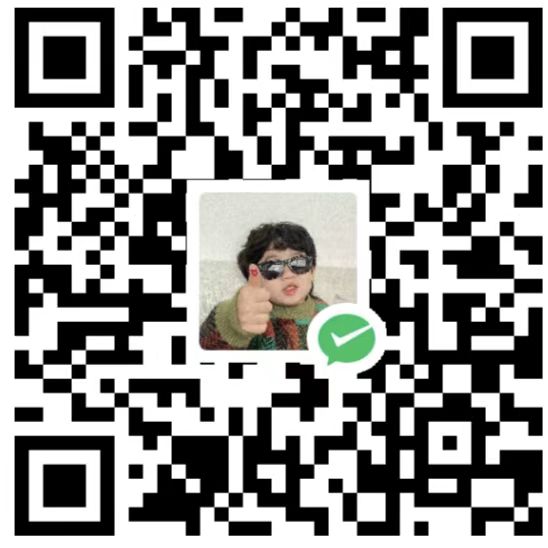
微信

支付宝